What is Incognito Mode?
Incognito Mode is like using your browser without leaving footprints. It opens a clean window that doesn’t save:
- Your browsing history
- Cookies (tiny files websites use to remember you)
- Any info you type into forms
When you close the incognito window, everything you did in that session disappears from your computer — like it never happened.
Advantages of Incognito Mode:
- No Browsing History Left Behind
- If you’re using a shared or public computer, no one can see which sites you visited.
- Prevents Automatic Logins
- Websites won’t auto-fill your usernames and passwords — good for checking personal accounts on someone else’s computer.
- Test How Websites Look to New Visitors
- It’s great for people managing websites to test how a site looks to new users with no saved data.
- Avoid Price Tracking
- Some travel or shopping sites track your visits and raise prices. Incognito helps stop that by starting fresh each time.
- Switch Accounts Easily
- You can log into a different Google, Facebook, or email account without logging out of your main one.
Here are the steps to activate Incognito Mode on the most used Internet Browsers, I added step-by-step instructions for both PC and Mobile devices.
1. Google Chrome
PC:
- Open Google Chrome.
- Click the three dots (⋮) in the top-right corner.
- Select “New Incognito Window” (or press Ctrl + Shift + N).
- A dark window will open—you’re now in Incognito Mode!
Mobile (Android/iPhone):
- Open the Chrome app.
- Tap the three dots (⋮) at the bottom (iPhone) or top-right (Android).
- Choose “New Incognito Tab”.
- A dark-themed tab opens—you’re now browsing privately!
2. Microsoft Edge
PC:
- Open Microsoft Edge.
- Click the three dots (…) in the top-right corner.
- Select “New InPrivate Window” (or press Ctrl + Shift + N).
- A dark window opens—you’re in InPrivate Mode!
Mobile (Android/iPhone):
- Open the Edge app.
- Tap the three dots (…) at the bottom (iPhone) or top (Android).
- Choose “New InPrivate Tab”.
- A dark tab opens—private browsing is now active!
3. Mozilla Firefox
PC:
- Open Firefox.
- Click the three lines (☰) in the top-right corner.
- Select “New Private Window” (or press Ctrl + Shift + P).
- A dark purple window opens—you’re in Private Browsing!
Mobile (Android/iPhone):
- Open the Firefox app.
- Tap the tabs icon (two squares) at the top or bottom.
- Tap the mask icon (Private Browsing).
- A dark-themed tab opens—private mode is on!
4. Safari (iPhone/Mac Only)
Mac (PC):
- Open Safari.
- Click “File” in the top-left menu.
- Select “New Private Window” (or press Shift + Command + N).
- A dark gray window opens—private browsing is active!
iPhone:
- Open the Safari app.
- Tap the tabs icon (two squares) at the bottom.
- Tap “Private” (bottom-left).
- Tap “+” to open a new private tab.
5. Opera
PC:
- Open Opera.
- Click the O icon (top-left) or three dots (…).
- Select “New Private Window” (or press Ctrl + Shift + N).
- A dark window opens—private mode is on!
Mobile (Android/iPhone):
- Open the Opera app.
- Tap the three dots (…) at the bottom (iPhone) or top (Android).
- Choose “Private”.
- A dark tab opens—you’re now browsing privately!
Important Notes:
Incognito/Private Mode does NOT make you completely anonymous:
your ISP or employer can still see your activity.
History & cookies are deleted when you close the window.
Downloads and bookmarks are saved even in private mode.